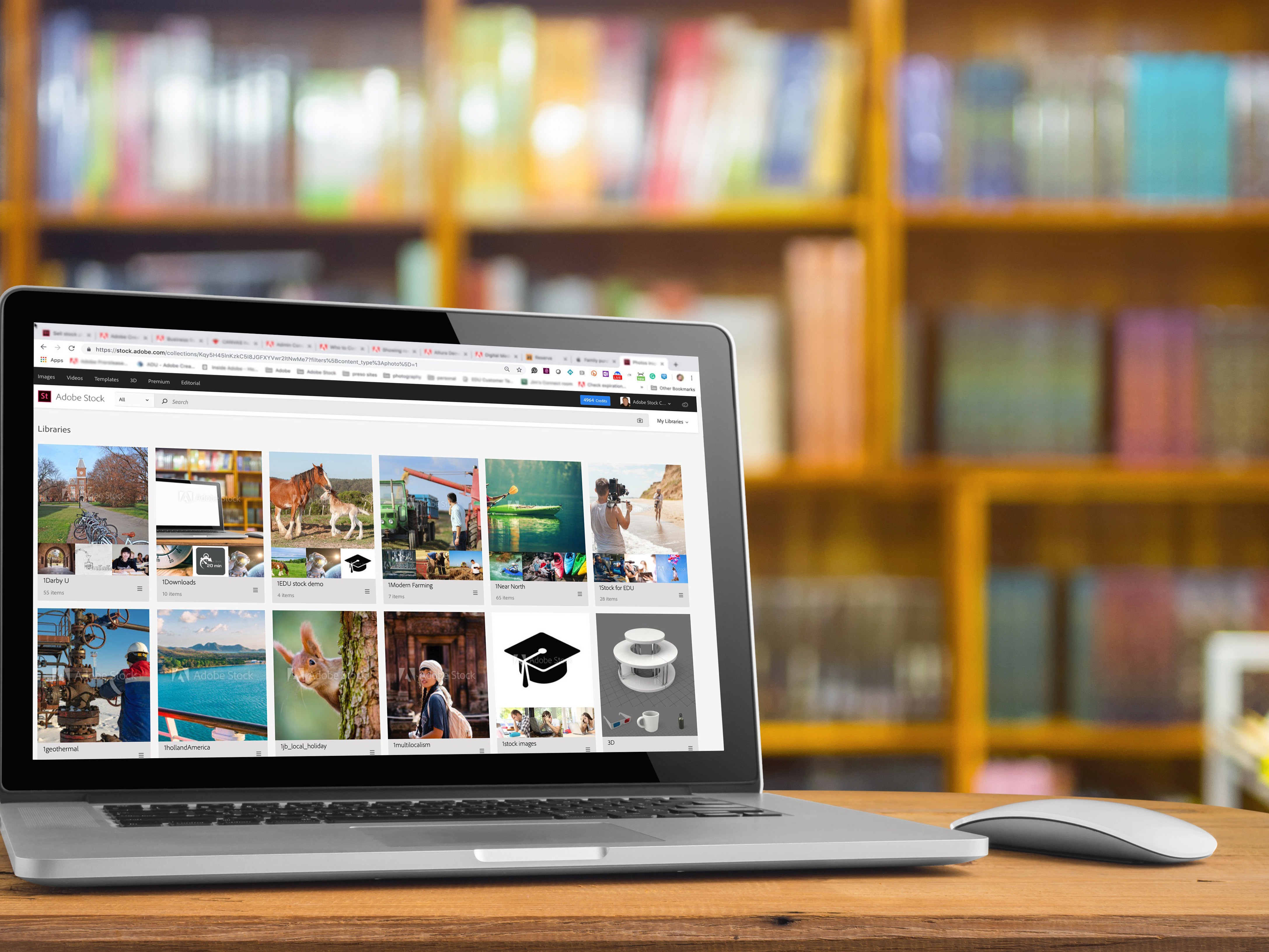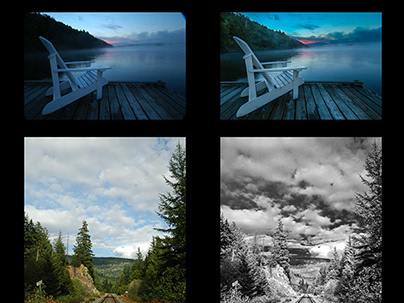If you weren't paying attention last week, something crazy cool happened to Lightroom.
It's learning to see.
Call it what you will - smart search, smart image, object recognition, HAL Jr. - the fact is that Lightroom on the Web can now help you look for your images based on a subject or topic you type into the search field, even when that keyword is NOT part of the image metadata.
But let's back up a bit. You might be asking yourself, "Did he just say "Lightroom on the Web?!?"
I did indeed. You see, along with your Creative Cloud Subscription (full membership or photography plan) not only do you get access to the syncing abilites of Lightroom Mobile and Lightroom Desktop, you also have access to any of those synced collections from within a web browser.
In your browser, simply type in lightroom.adobe.com, login with your Adobe ID, and you will see anything you've synced with LR mobile, along with much more.
Clicking on the Photos link at the upper left takes me to a full thumbnail listing of all the images I've shared to Lightroom Mobile (LRM). I can drill into any specific collection by clicking on the Collection name on the left.
I can click on any image to view it enlarged, and while in this view, I have access to editing metadata (title, caption, rating, flagging).
I also have quick access to powerful image-editing tools right from the browser, by clicking on the Edit icon at the upper left.
There you have a brief explanation of Lightroom for the Web. Now let's get a deeper look at how Lightroom online has smartened up.
Technology Previews and Smart Searching
Last week, Adobe announced the addition of Technology Previews, a series of features that will let you test drive new functionality before it’s officially available. If you have a Creative Cloud subscription, you might already have seen this in action with Photoshop (Design Space, 3D Animation) or InDesign (Publish Online).
The first Technology Preview made available for Lightroom is Search, which coupled with Adobe's new image analysis technology, lets you search through any image you have synchronized online, either with Lightroom for mobile, Lightroom on the web, or with Lightroom desktop through a synchronized collection.
To access search, launch Lightroom on the web, and log in. Then, click on the Lr menu in the top left to open the menu and select Technology Preview.
Toggling Search on will start indexing your photos, which makes it possible for you to search through your photos. In my case, the indexing took just over an hour. Not long for 2500 images.
Once the indexing is complete, I started by typing in a variety of words. Some examples - and their results - are shown below. I was struck by the overall accuracy of each search I did. Far more often than not, appropriate images were served up from my collections.
Did Search get things wrong at times? Definitely. But quite often, I found that the "errors" were understandable. (Note the wood carved owl and bear photo, directly below).
And there were times when I didn't know what Lightroom was thinking . . .
One of these things is not like the other. Ok, well technically, NONE of these things are correct matches, but how LR pulled a conference photo from Adobe MAX into the results is beyond me.
But hey, this is preview technology. There are going to be some hiccups along the way. I'm still hugely impressed by what it can do in its infancy. You should defintiely give the search function a test drive for yourself.
Current Limitations, and the Future
Searching is only available in English for now, but will be available in other languages once Adobe launches the final feature. The functionality will also grow and improve before it's released, adding in the ability to search through an image’s metadata (pssst, I think it's doing that a bit right now) and more, making the search even more powerful and able to find a specific image precisely.