Reflection Removal becomes a reality
Recently Adobe released a beta version of the Reflection Removal tool, through Adobe Camera Raw (ACR). As an early release, there are some limitations, but overall the tool is both easy to use and effective, given the right photo conditions.
Currently, the tool only works with RAW files (DNGs, CR2s, ARWs, ProRAWs, etc.) and the best results are created with plate glass window reflections, shot fairly straight on in terms of composition.
Enabling Reflection Removal
In order to use this feature, you have to enable the setting in the Technology Previews tab of the ACR preferences.
You can get to ACR in a few different ways:
- Drag and drop a raw file onto the Photoshop icon on your desktop.
- Open Photoshop and then choose File Open to browse for a raw file
- Choose File > New in Photoshop and create a new blank document, then choose Filter > Camera Raw Filter
Then chose the gear icon in ACR and select Technology Previews.
You will need to restart Photoshop to lock in this change.
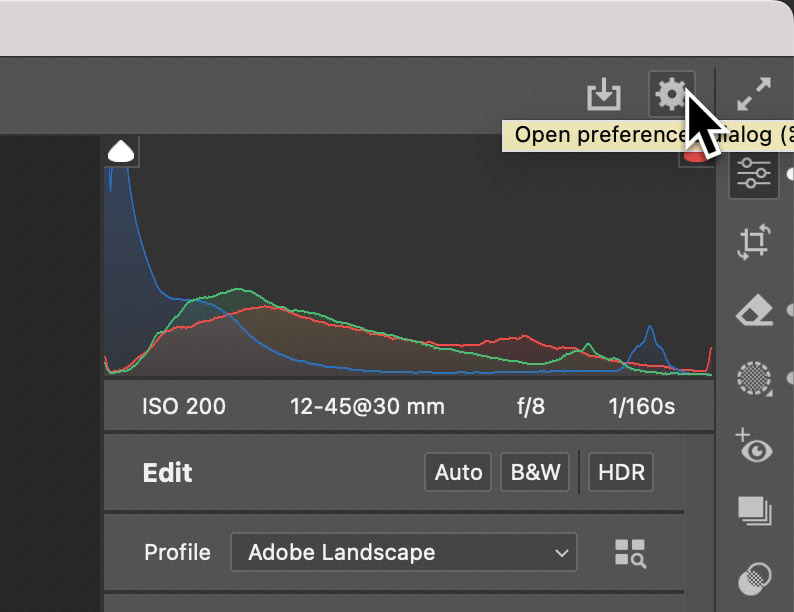
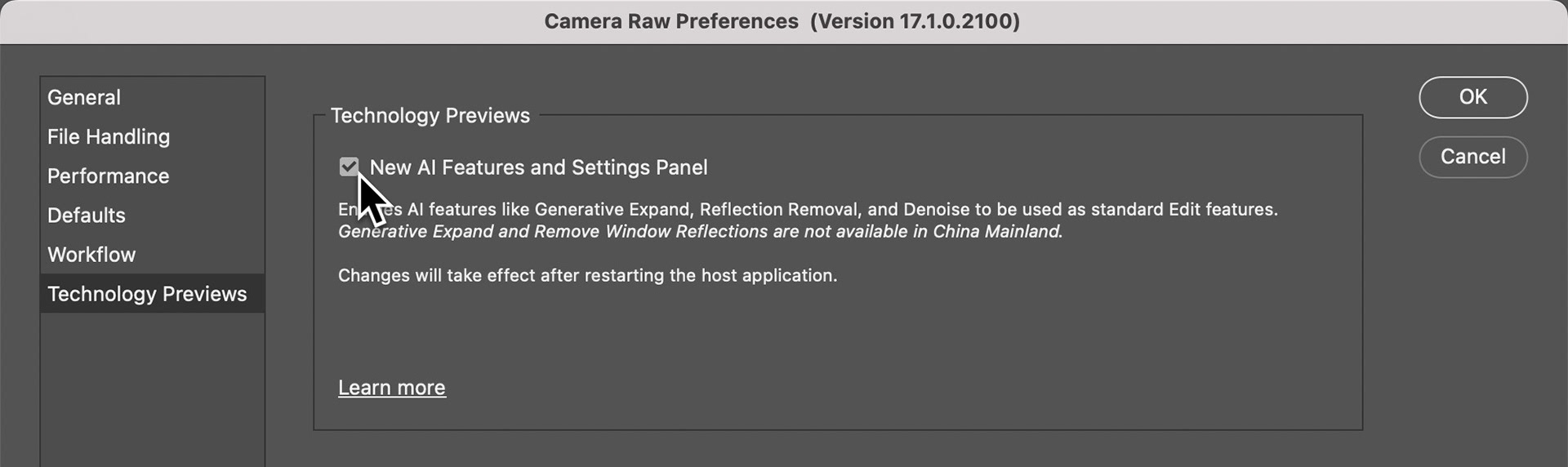
Real-world examples
I've reviewed the example images in the official blog post, but there's nothing like testing things out with your own photos. Fortunately, we were going Christmas shopping on the weekend at a local mall, which gave me plenty of opportunities to generate test photos.
Using AI (Not generative AI), the tool attempts to separate the actual scene from the reflection in the glass.



Left: original image, middle: reflection removed from image, right: the separated reflection
The results are controlled by a super simple slider that resides in the Remove panel of the ACR.
Once the image is imported into ACR, click the Reflections checkbox under the Distraction Removal area. there will be a slight delay as the image is analyzed and processed.
You control the impact of the removal by dragging the slider. The midpoint shows the original image, sliding to the right removes the reflection; sliding to the left removes the main image and shows just the reflection.
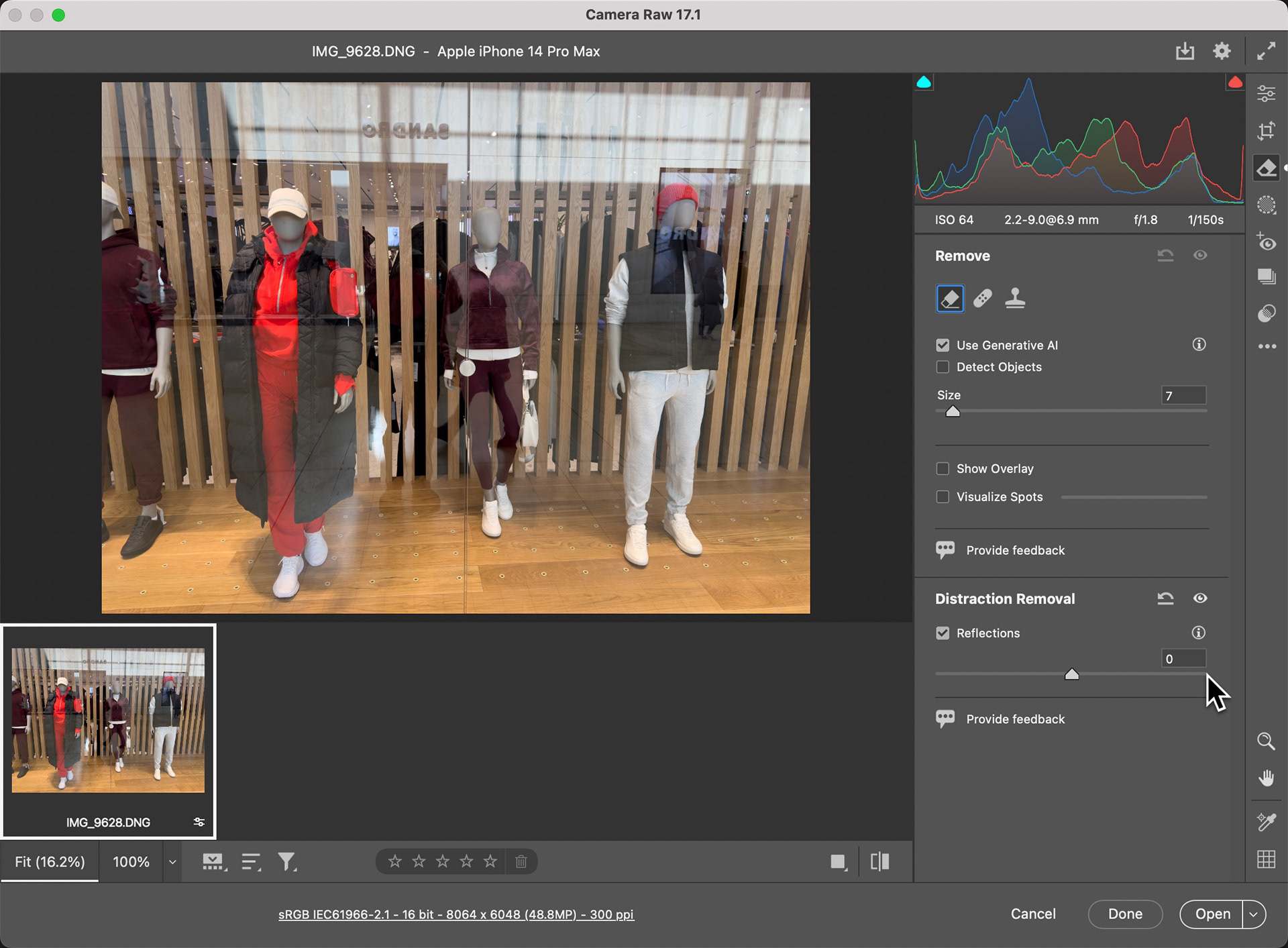
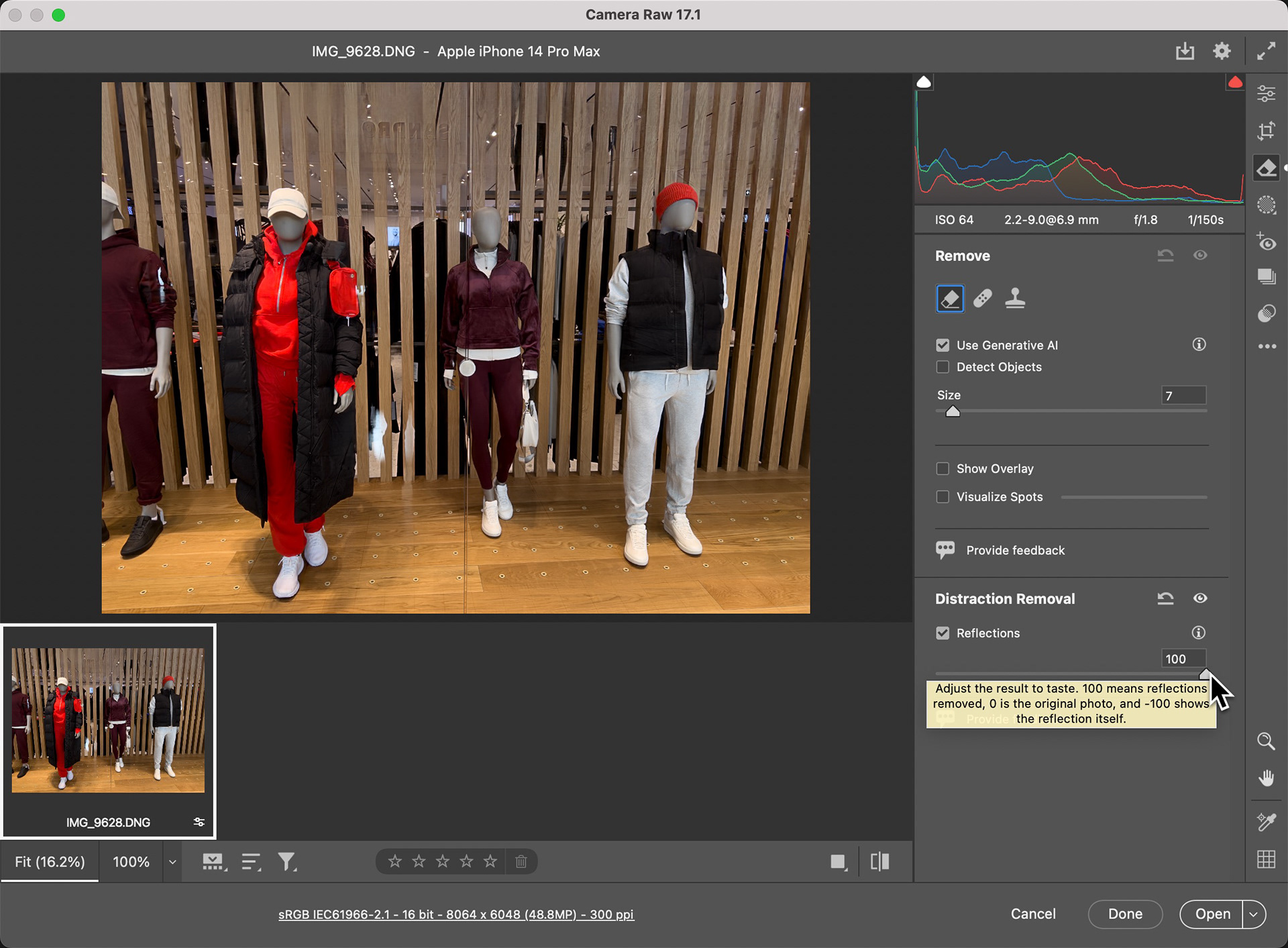
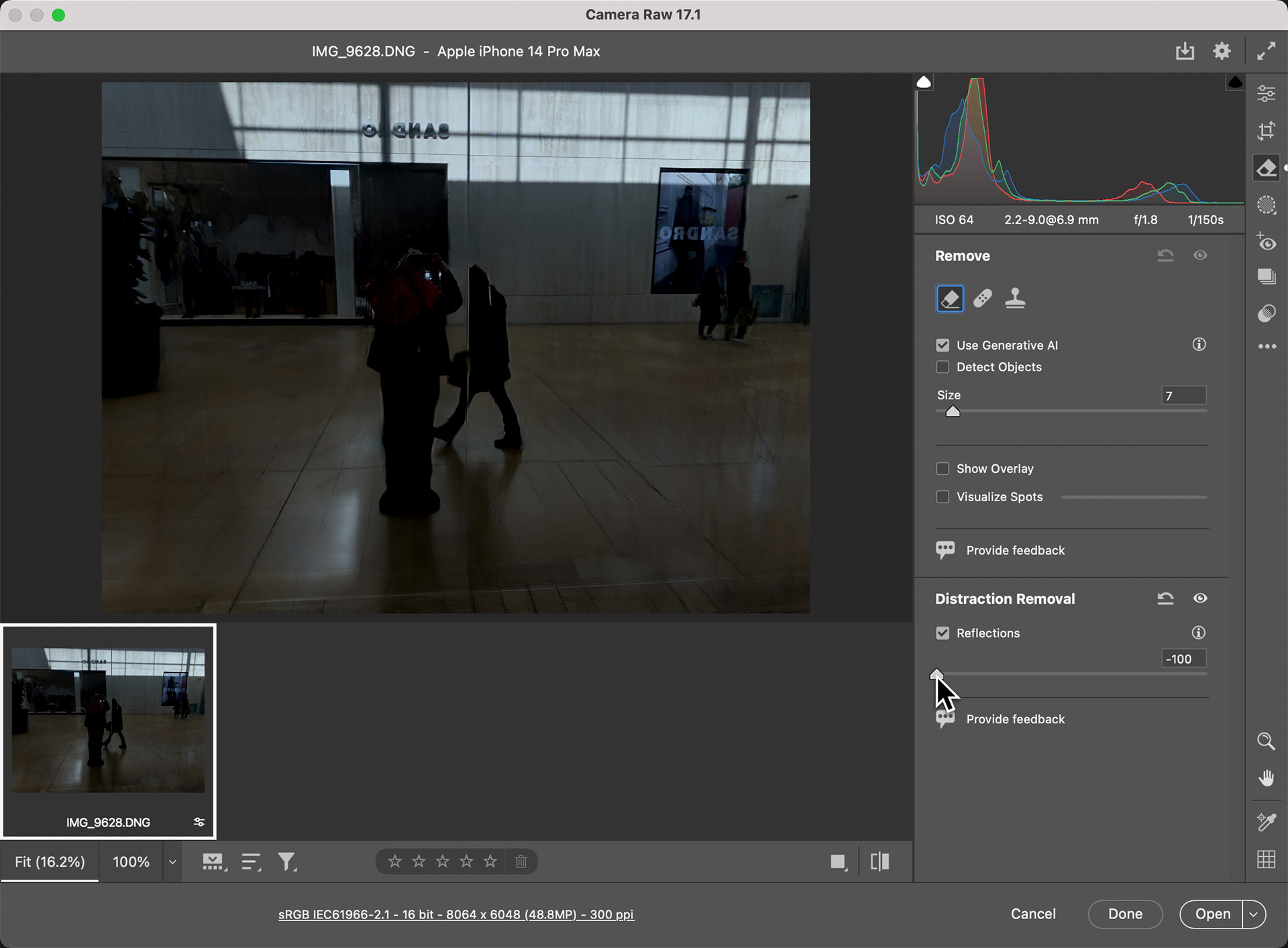
Note how the position of the slide affects the image
Currently there are situations where reflection removal is sub-optimal; scenes where the picture is captured from an angle and scenes where there a bright specular highlights. But, please keep in mind, this is only a beta, and an early one at that.


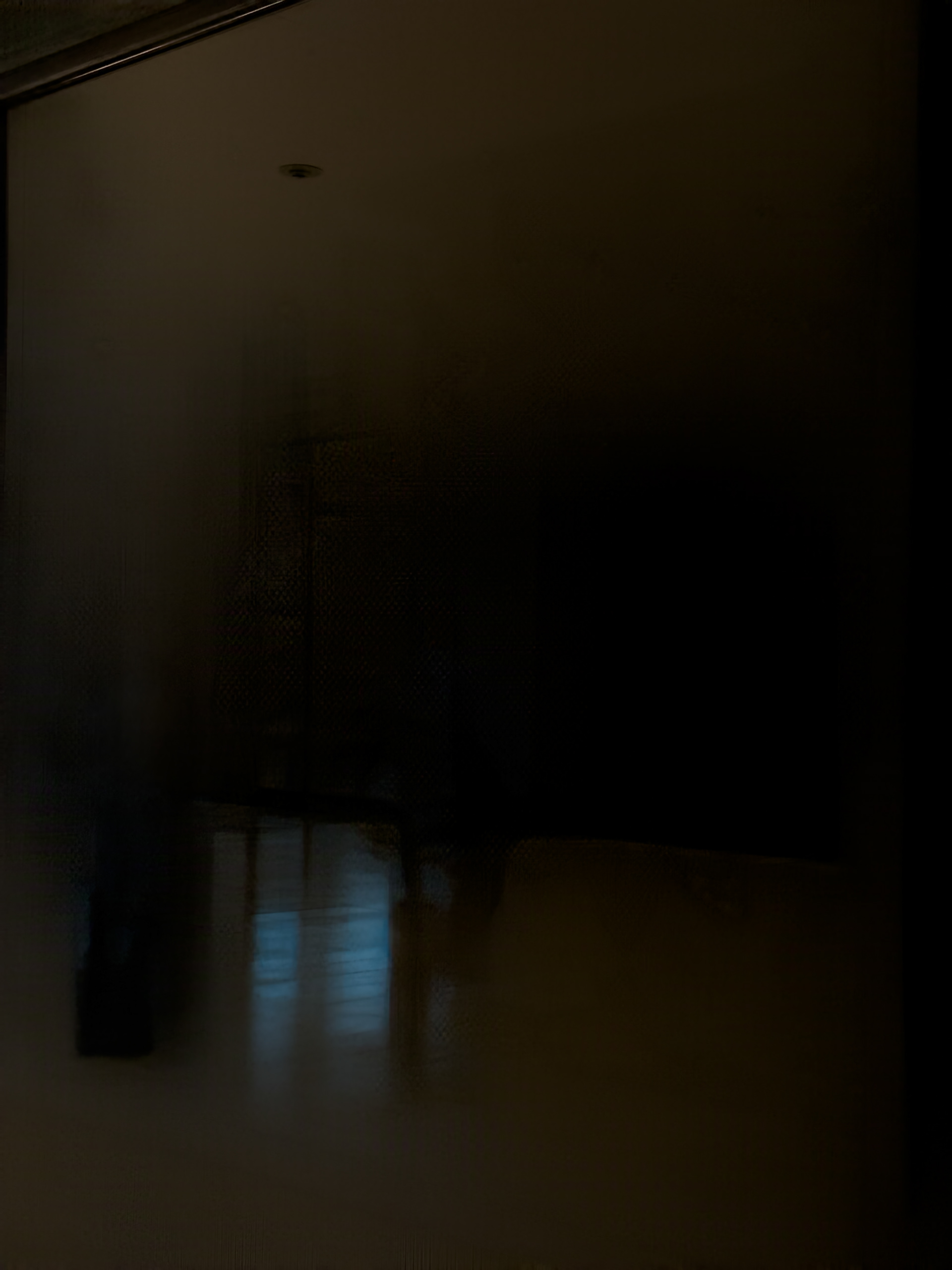
Natural Reflections
In my landscape photography, I generally want to keep the reflection in water, to add visual interest, and while the tool is not designed for removing natural reflections (yet, anyway), I wanted to see what - if anything - would happen to a landscape image.
To my surprise, the reflection removal tool actually eliminated the overhead power lines (I think the tool considered those lines to BE the reflection) and slightly darkened the sky and foreground reflection, much like a nominal application of Dehaze might have done.
Tech Note: Photoshop's Remove tool has a dedicated, one-click wires and cables remove feature that would likely produce more consistent results across a wider range of images. You can learn more about it in this article.


Wrap up
Ideally, the best way to remove reflections is to avoid them in the first place; often the use of a polarizing filter can reduce or eliminate reflections in glass. If you don't own a polarizing filter, you can try changing the angle at which you're capturing the image, to reduce those reflections, or get the lens close up to the glass and shade the camera or smartphone to cut reflections.
Tech Note: There's a great - and often inexpensive - accessory you can buy in the form of a rubber or silicon lens shade. You attach this to your capture device and then let the flexible hood come in contact with the glass. It immediate blocks reflections becuase it's blocking any light reflecting on the glass.
To learn more about the Reflection Removal feature, available as an early release beta in Adobe Camera Raw, be sure to check out the blog post.










