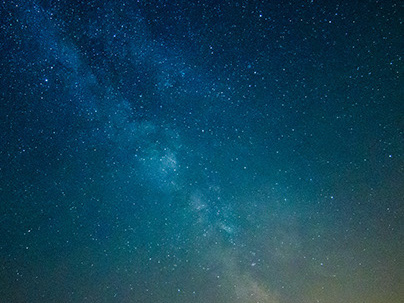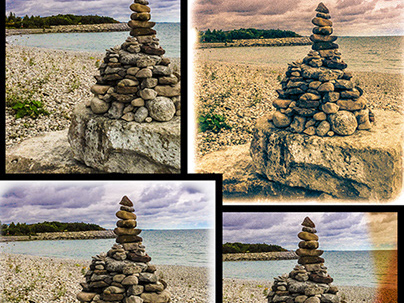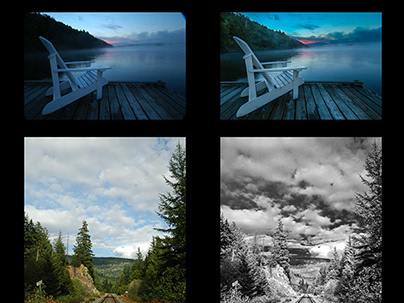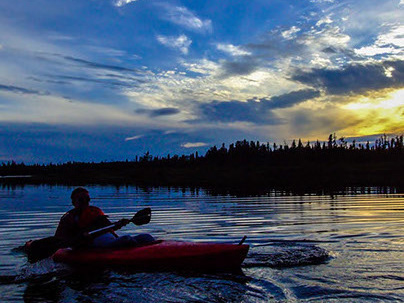Using Adobe Podcast to Narrate a Short Story
A Midnight Clear Audio Remix
If you follow my work on Behance or my social media channels, there's a good chance you are familiar with "A Midnight Clear," a Christmas story I wrote in my early 20's. It has gone through several iterations over time: paper (typewritten, no less), PDF, web page and just a couple years ago I changed the game by reproducing the story using Adobe Express Page (then Spark Page) and adding visuals found on Adobe Stock to enhance the reader's interactive experience. At the time, I toyed with the concept of a narrated version but did not get around to it.
Introducing Adobe Podcast
Well, in the fall of 2022, Adobe released a new beta called Adobe Podcast. The whole idea of this online service was to bring audio recording to the masses, making it easy to not only capture audio, but to edit and even produce a recording complete with narration, music, even sound effects, all in one place!
As soon as I gained access to the tool (it's currently a request-only public beta), and took it for a spin, I KNEW I had found my solution for bringing my story to life - in a different manner.
Using Adobe Podcast couldn't be easier. It consists of the main recording/editing tool (if you can tap a button, you can record your voice), very similar in concept to Adobe Express Video. You can even invite others to your podcast and you will both be recorded in a conversation as separate audio segments/tracks.
Your recordings eventually end up as transcribed text. sound effects and music are displayed as waveforms.
When you stop your voice recording, it is uploaded and transcribed in seconds. The transcription is fairly accurate, although I had a few spots where it could catch the words. This could just as easily have been my own diction/enunciation, though.
While the transcription is happening
The transcription is super important; it's what makes the editing process so easy, as you will see below.
There is an AI feature to enhance your voice, so it almost doesn't matter where you're recording or the quality of your microphone, and there is even a Mic Check feature to make sure your microphone is capturing audio within acceptable parameters.
Oh - and there are even podcast templates to help you get started!
Editing
Editing controls are intuitive. You can upload your own audio (like, sound effects, for example), pulled from a great curated collection of music or upload your own, and even add placeholders to remind you of where something (like a sound effect or music clip) should go.
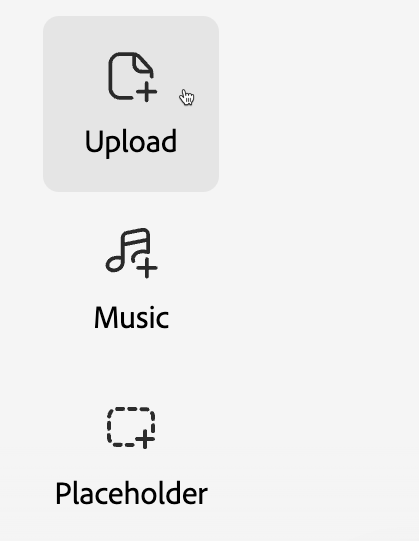
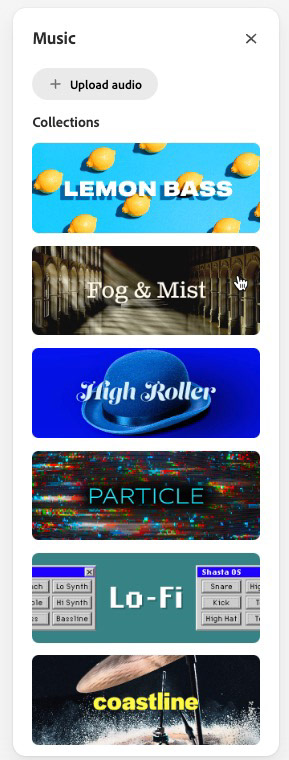
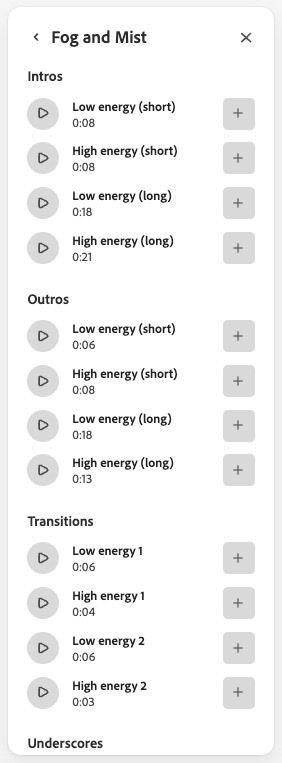
Need to remove a sentence? Or even just a word? No problem. Rather that dealing with potentially intimidating waveforms, simply click and drag to select the word, sentence or phrase and press Delete! You can even copy and paste the selected narration to a different location using the same workflow.
Music and sound effects can be dragged and dropped between any narration block (I wish it was that easy in Express Page to move content blocks!). these Types of sounds - displayed as waveforms - also come with additional controls for fading the sound in and out as well as setting the sound as background audio.
This deceptively simple option makes for some sophisticated editing, allowing music and sound effects to be layered underneath voice narration. In my project, for example, I needed wolves howling. I wanted the pack to sound greater in number so I simply dropped two different howling wolf sound effects into the project, and set them both to background. The result? Both sounds play back at the same time, overlapping each other like a real wolf pack!
All the while, just like Adobe Express, your work is being saved in the background.
Sharing your Voice
The Share options give you the ability to invite others to record in your project (podcast guests or multiple voice actors), you can also download the project as a high quality .wav file for sharing or editing in other applications and lastly, you can create a shareable template link that allows others to work with what you've created.
At this time there is no true Publish Option, like there is for Express Page, Video or Graphics, but, there is an interesting hack that I discovered and made use of. Keep reading to learn more.
Hosting your Podcast
Your final podcast could be shared to your favorite podcasting service, assuming you have publishing capabilities. You could also push the recording to YouTube or Vimeo. In my case, though, I wanted to include the final audio in my Express Page story, to add another dimension to the project. Express Page, however, doesn't support embedding or linking audio files. It does support linking video from specific hosting services, though. So, I found a method, using - of all things - Adobe Express Video*.
Once I knew the length of my final project, I opened up Adobe Express, clicked the + sign, and chose video as my project. Then I created a slide with a title graphic, set it to 30 seconds (the maximum duration for a slide in Express Video) and did a bit of math to determine how many 30-second slides I would need to equal the length of my audio project. The I duplicated my first slide 19 more times for my first segment.
That duplication process is a bit tedious as you can only duplicate one slide at a time, but it's easy enough.
Once I had all my slides, I chose the Music option, and chose to Upload My Music. But, instead of choosing a song... I chose my narration file. I know ... sooo sneaky!
Note: You may find you have to tweak the duration of the last slide. It's important that the slide doesn't run longer than your audio project, or (because it's being treated like music) your audio will start to repeat.
*One caveat: to use the audio file in Express Video, you must first convert the file from a .wav file to an .mp3 file. This is easily done in Adobe Media Encoder or other audio editing/converter tools.
Similarly - and perhaps with less tedium, you could create an Adobe Rush project and upload that way as well.
The Final Project
The final project can be experienced on this Adobe Express Page, or in this Behance Project.
But wait, there's more!
Yes, faithful followers, there is indeed - more. You see, as great as Adobe Podcast is - and it IS great, especially for a beta product - I found a couple challenges.
For example, I couldn't edit out awkward silences. In transcribed text, there's simply no way to look for - well - silence...
I also thought I could do more with the sound effects and music in a more professional tool. And that tool was Adobe Audition.
Audition Remix
Let me start by stating I am NO Audition expert, but I've worked with it enough that I can bumble around and get things done. Maybe not in the most efficient manner, I admit, but I was able to get the results that I wanted.
Below is the final audio timeline of the second part of my Christmas story. For a novice, simply looking at this should make you jump for joy at the introduction of Adobe Podcast... Audition - like Premiere Pro for video - is a professional-level tool. But I'm here to tell you that you don't need to know everything in order to do something.
I'm not going to go into depth on how I built this project in Audition - that could be another article entirely! But I want to share some of the highlights.
Staying on Track
Audition is a true multi-track editor. I can have as many disparate tracks as I want. Like Layers in Photoshop, this makes it easier to control and organize what you're doing. You can lock, mute and categorize tracks.
Adding Sound Effects to Sound Effects
In Adobe Podcast, I was able to layer sound effects and treat them as background sounds, so they played along with the narration, but that was as far as it went. There was no way to stagger the timing of the sounds being played back. In Audition, I can still do that layering, but I can also control the timing of those sounds more accurately.
Each clip has far more controls within the clip itself, such as volume, panning, and even fading. Additionally I can add effects TO the effects, such as echo, or reverb. This came in very handy when I want a way to make the old man's voice in my story sound different than my own voice.
DJ Fresh Remix is in Da House!
I can also use a nifty tool called Remix (now available in Premiere Pro), to magically shorten or lengthen a music track to suit the audio (or video) production. Below you see the original music clip on the left and - thanks to Remix and Adobe Sensei, the significantly longer - but seamlessly blended - new version of the same music track.
Can You Hear what I Hear?
When I was finishing the original project in Adobe Podcast, I made good use of the curated, high-quality music clips that are part of the online service. I did not have those clips available to me in Audition, and because I'd grown to like them, I really wanted to use them in the Audition version.
So, I did a thing....
I created a new Podcast project and added all the stock music clips I had used in my story. Then, I downloaded the project. Adobe Podcast generates a very high-quality (to my non-audiophile ears, anyway) digital .wav file.
All my music clips in one place from the Stock music freely available in Adobe Podcast
I then imported that single file into my Audition project, on its own dedicated track.
I used the razor tool to break up the long single clip into multiple segments, which I could then easily copy/paste wherever I needed them in the timeline.
The single music file, cut up into its various subclips. I can easily copy and paste the segments wherever I need them.
Cheating? Maybe. Legal? I sure hope so. I DO have a license for all the tools, afterall...
Exporting
I was able to quickly export my finished project as a good quality .mp3 file. For more control over export, Audition gives you the option to invoke Adobe Media Encoder. For my needs, that step wasn't necessary.
Because Behance and Adobe Portfolio directly support the uploading of audio files (unlike Adobe Express - here's hoping that changes), I brought the final files (I kept it in two parts), right here into my project.
And so, without further pomp or circumstance, I proudly present to you, A Midnight Clear - the audio version.
Enjoy!
p.s. OH - and to save you scrolling, here's a link to the Adobe Podcast version of the story on this Adobe Express Page, or in this Behance Project.
A Midnight Clear - Part 1
A Midnight Clear - Part 2
Production Credits
Music and Sound Effects
Adobe Podcast - http://podcast.adobe.com
Mixkit - https://mixkit.co/
Free Sounds Library - https://www.freesoundslibrary.com