AI Landscape Masking Comes to Lightroom
It doesn't' seem that long ago that AI masking came to Lightroom in the form of Select Sky, Select Background and Select Subject and Object masking. And then came granular people selections - great for portrait and lifestyle photographers.
But for me - someone who has to drill down pretty far in my albums to even find people - the new inclusion of Landscape masking is a welcome addition.
Landscape masking automatically detects up to seven different landscape features in your photos and generates masks for each element, making it easier to edit them selectively:
- Architecture
- Sky
- Mountains
- Water
- Natural Ground
- Artificial Ground
- Vegetation
AI landscape masking is included across the Lightroom ecosystem: Lightroom web, Desktop (cloud), Classic and mobile! It works on practically any image: raw, jpeg, tiff, psd, png, etc.
If I have learned one thing over my decades of using Lightroom, it is that local masking is the secret sauce to enhancing drama and adding impact to any image.
In my opinion, this is a piece of AI that any photographer can enthusiastically latch onto, if for no other reason than the fact it significantly speeds up the masking process. It's a godsend for me, as I primarily shoot landscapes.
Not only can Lightroom identify up to 7 distinct elements in your scene, you can choose how those masks are created; do you want a separate mask for each element, or do you want to group some masks together as a single mask? For example, you might want separate sky and water masks, but would prefer natural ground and vegetation as a single grouped mask.
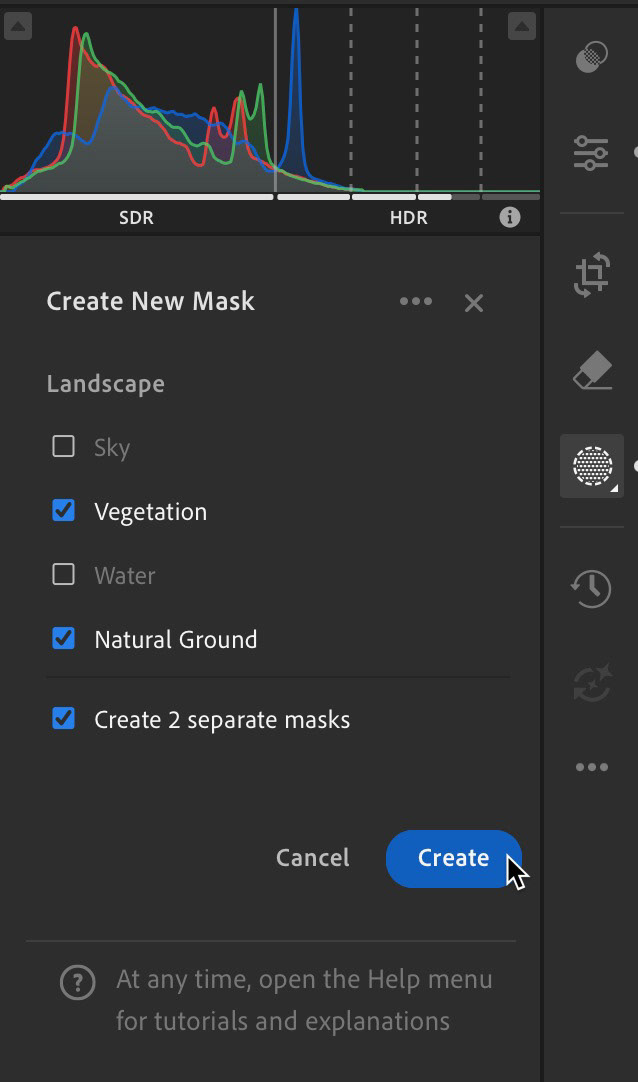
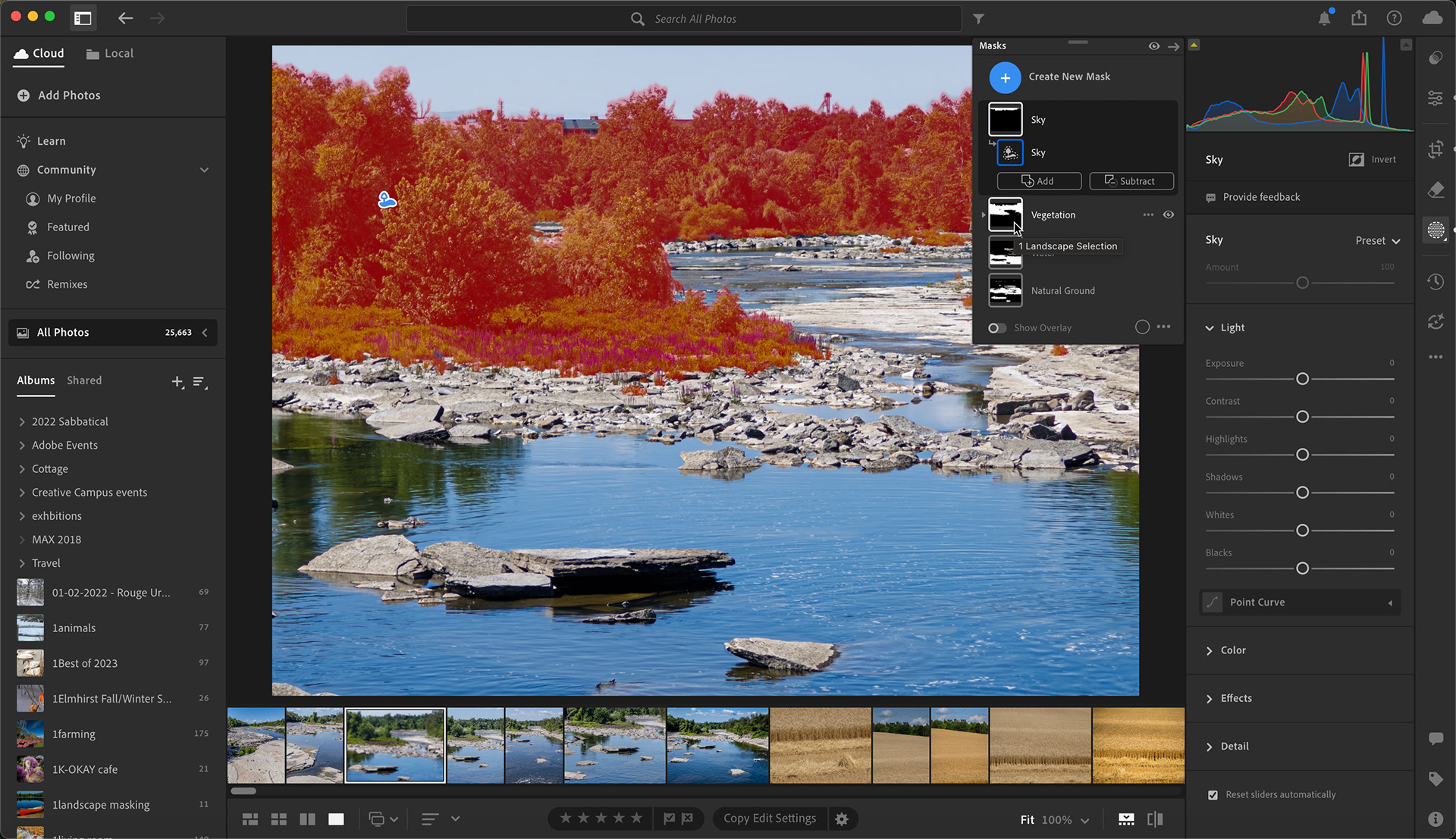
In Lightroom Desktop, select the masking tool and choose Landscape. Lightroom will identify up to 7 different elements in your image and let you create individual or grouped masks. In the scene above, I have moused over the vegetation mask.

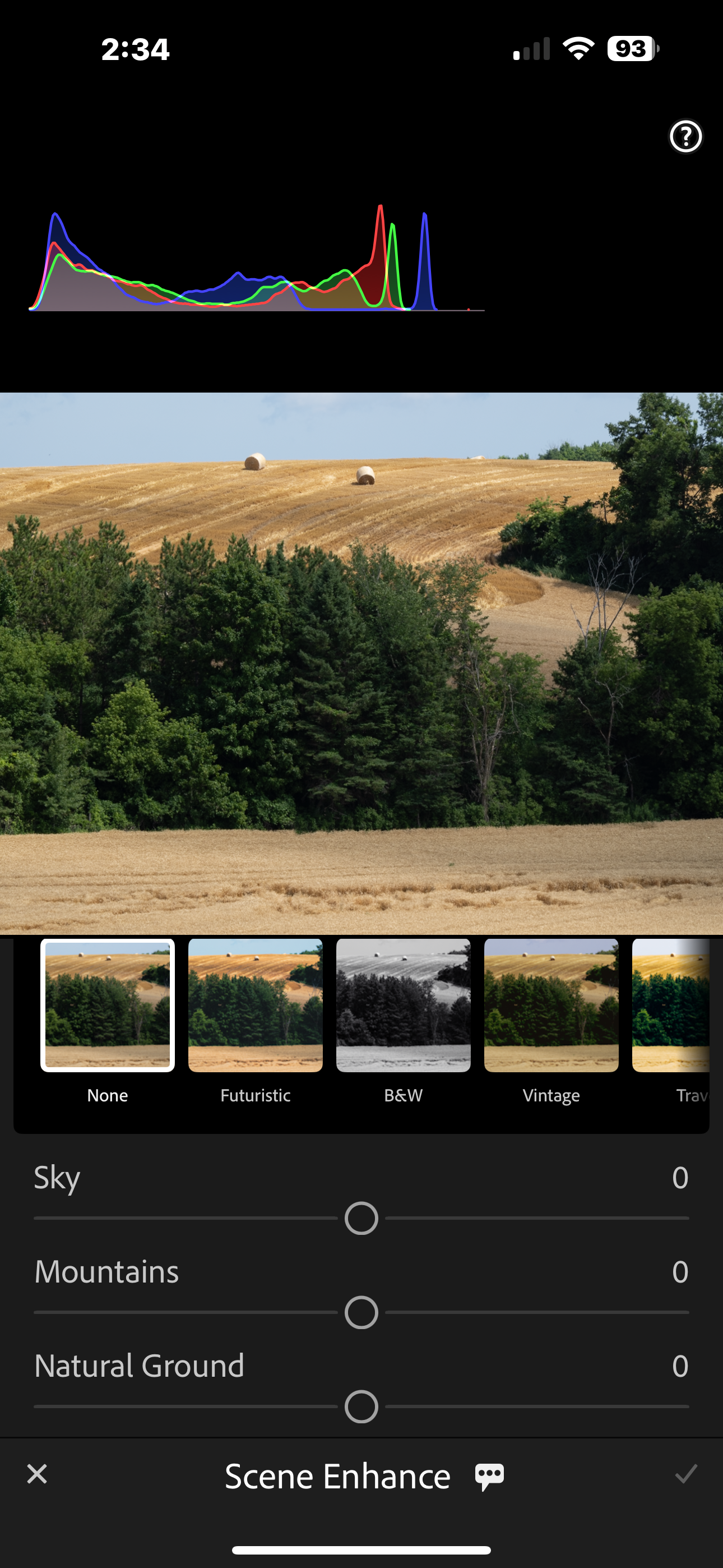
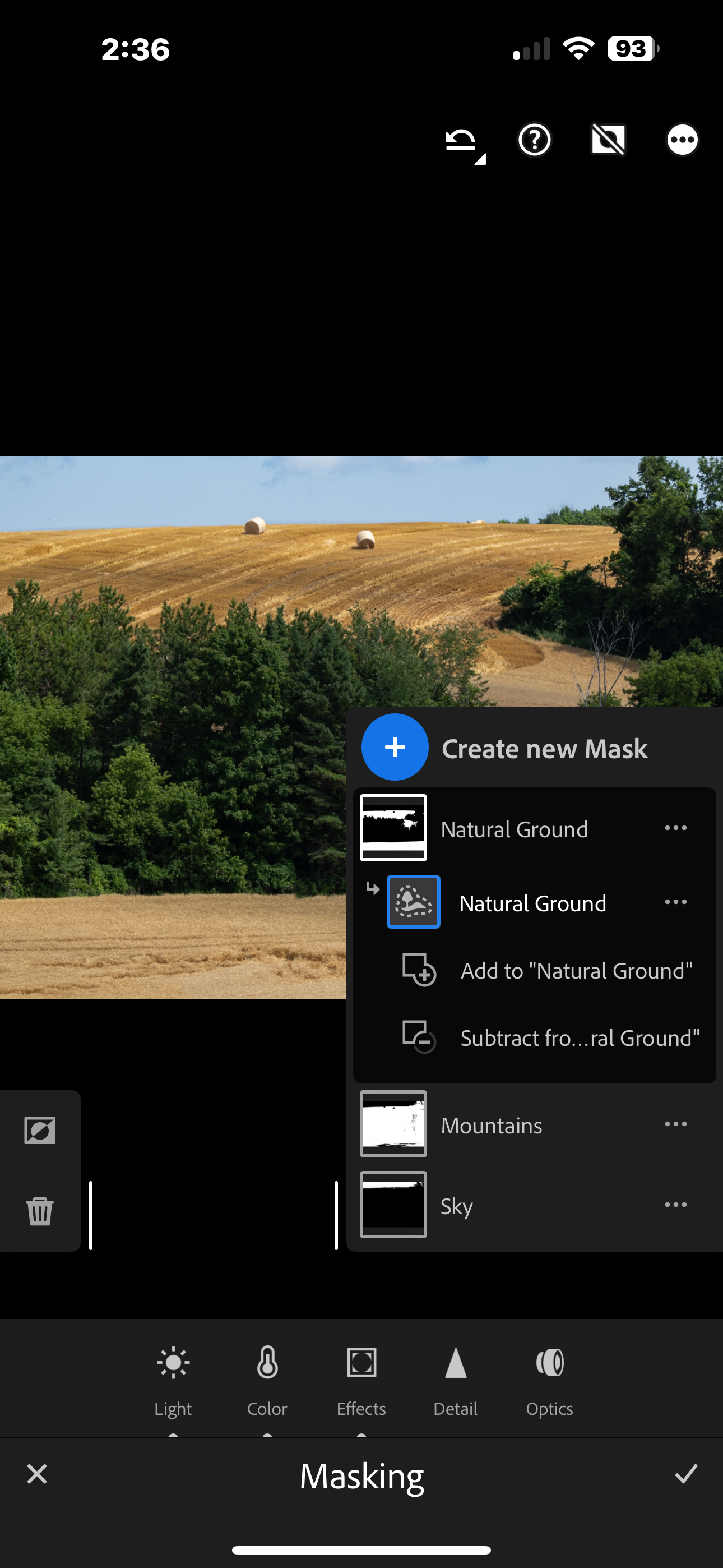
In Lightroom Mobile (iOS and Android), you will find Landscape masking as a submenu in the Actions button. Tap Actions and choose Scene. Lightroom will analyze your image and give you slider controls for the elements it can identify. As soon as you adjust those sliders, Lightroom creates a unique mask for that element. It's not always perfect; in the scene above, it mistook the hill in the background as a mountain. But it still gave me a mask which I can always rename.










